AirPods are a very common accessory for the iPhone and other Apple devices. You can make calls, allows you to listen to music, and most importantly you can use Hey Siri with them. Most of the users are giving priority to wireless AirPods as compared to other costly headphones. However, if you are trying to use it on Android or any other non-Apple device then you might not get all the features of this device. in this post, How to fix AirPods Connected But no Sound or AirPods connected but no sound in one ear, or fix AirPod sound low issue.
Recently some users reported that they connected AirPods to iPhones but no sound came from your Windows 10, Windows 12, MacBook, or Android devices. Simply, Audio is not coming in AirPods, now what do you do to fix it? If you are facing this problem with your AirPods, Read on for some ways to fix AirPods that stop working and won’t play audio. This article tells what to do when you have AirPods not connecting to the iPhone or AirPods not working issue.
Problems with your AirPods, check out these tips. If you’re having issues with your AirPods and it seems like nothing’s working, try restarting your device. If you’re having audio issues with your AirPods, here’s how to fix it.
how to fix AirPods sound not working
Fixing the AirPods connection issue may be time-consuming but resting AirPods, Re-enabling detection, resetting network settings, and updating the device can fix your AirPods connection but no sound issue. however, make sure your AirPods are clean because AirPods can pick up dust and small particles and this can damage your device. AirPods battery is very good but you can check the battery before following our processes. you can follow these steps to fix this issue.
Method 1: Reset your AirPods
Resetting AirPods might solve the problem. Some users solved the problem with this. To reset AirPods you can hold buttons for 15 seconds.
- Put AirPods in their Charging Case. Now Close the lid and wait for 30 seconds, then open the lid.
- Go to your iPod touch, iPhone, iPad, or Other iOS Device, and go to Settings. Select Bluetooth and press “I” near your AirPods Name. Now forget this device, and press again to confirm.
- Head to your AirPods. Make sure the lid is open, now press and hold the buttons for 15 seconds which are located on the backside of the charging case. Wait for the flashing white light, if you see the amber light then it’s done.
- Now reconnect your AirPods to your iPhone, iPad, or iPod. You can connect it by placing AirPods near your device. If audio is not coming after following this step then go for the next step below.

Here is the AirPods Reset Video Link.
Method 2: Disable/Enable Automatic Detection
Apple seems to have a problem sometimes with auto-detection. I had an issue with my new Apple Watch not receiving notifications and fixed it by turning off wrist detection. You can turn off the Automatic Ear Detection feature on your iPad or iPhone. Now tap on turn it on and check if the problem persists or not. you can go to this option by this step.
- Settings > Bluetooth > AirPods > Disable Automatic Ear Detection.
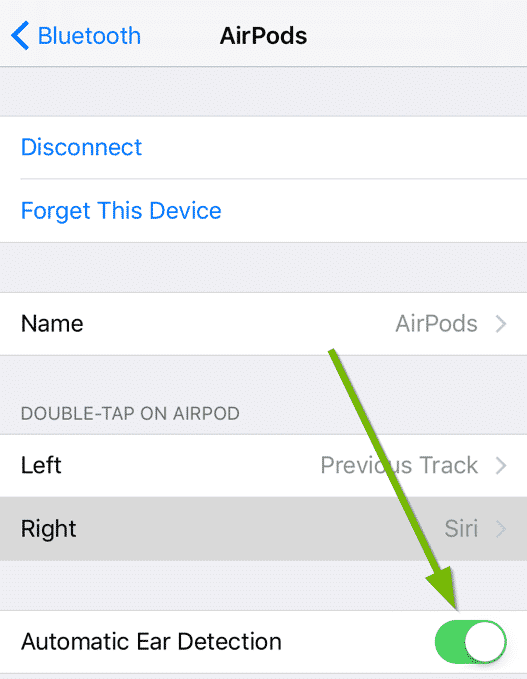
Method 3: Remove Music Volume Level Limit And Audio Balance
Sometimes by mistake when you turn on the AirPods pro volume control limit on your iPhone or iPad, then face these problems. So if AirPods are connected but it won’t play audio then disconnect is to make sure AirPods volume is not too low to be heard. iOS devices include an option that allows you to control the volume limit on the Music app. By default, the volume limit is turned off by the company. So check it if you turned it on mistakenly.
- Settings on iPhone > Accessibility > Audio/Visual > Balance Left or Right. [Keep Slide position on center to pass equal sound on both left and right Airpod]
- Settings > Music > Turn off Volume [That means Put the volume limit on a slider to Maximum]
Method 4: Update your Device
This is also recommended by some users because of the Apple release if your device running on an older version of the iOS operating system then might have some bugs on your device. Normally, if Apple releases new updates for AirPods, then it automatically gets updated when the paired iPhone or iPad is associated with Wi-Fi. So, now you have to search the iPhone or iPad for updates if any pending update is ready for iPhone then make sure to update it.
- Settings > General > Software Update.
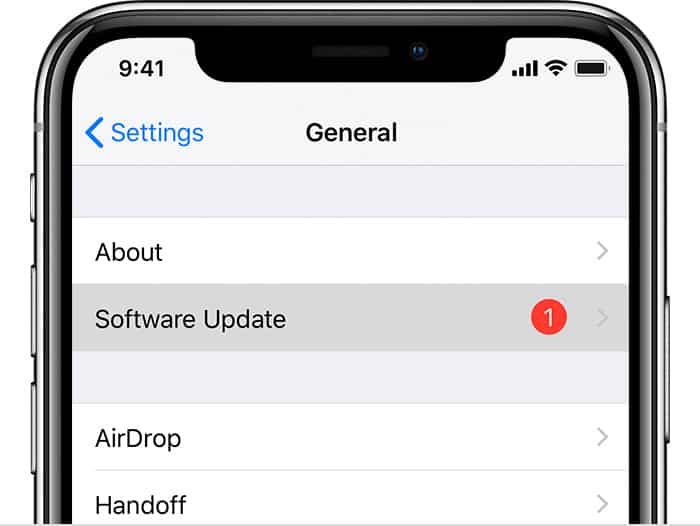
Method 5: Reset Network Settings
if you have followed how to fix the AirPod sound steps above and none of them is working for you, then maybe you are facing AirPods connected but no sound issues, and you can get rid of this situation in rested network settings.
When you try to reset network settings, all the Bluetooth devices, WI-FI networks, and call settings are going to be removed. If the network issues are cleaned on the AirPods, this means that you’re going to listen to your AirPods sounds again. To Reset Network Settings:
- Settings > General > Reset Network Only
After resetting, you can pair Bluetooth with your iOS devices when it’s been a complete reboot. If this was a network settings issue, then AirPods connected but no sound problem was already fixed.
What to do if these how-to-fix AirPods sound solutions don’t work?
You can replace your AirPods. Learn about replacement here.
Related: 5 ways to fix the calendar invitation issue in iOS.
if you solved this issue with other solutions, then please tell us in the comment section. We will update this article according to that.

thank you for these tips.
thanks for these working tips. you helped me to fix my AirPods.
Glad to see you
Thank you so much, this worked!
Your welcome ?.
Thanks for the fix. My problem was the auto ear detection was on. I turned into off. Works great!
Thank you
method Volume worked for me, was set at zero. thank you
Yay, the network settings tip worked. Thanks you so much. I was doing the other tips a couple of times to no avail, I was starting to panic. Thanks again.
works!!!
Thanks! Step 1 worked for me using iPhone 11 Pro Max with new AirPods purchased a few days ago.
My volume is too high can’t put it down
It happens to me sometimes. It’s not only with my airpods pro, but with all kind of bluetooth speakers.
I have to turn off my iphone and then turn it on and it works again.
In settings—>bluettoth, the device is connected, but in volume doen’t appear the airpods or speaker, but the iphone volume control.
I have had the same problem and tried all the above solutions- which worked randomly and infrequently!!! It was very frustrating and could take up to 45 minutes to sort. But I’m delighted to say I seem to have found and instant fix. I wear and use my Apple Watch constantly and have found by turning the Bluetooth off on the watch before connecting the AirPods and playing audio gives the perfect result every time. Once the audio is playing you can turn back on the watch’s Bluetooth without it having any problems.
Thanks so much! This is the only thing that worked!
same for me!
Great help. Thanks!
Just restarting my phone fixed the issue.
Life saver
I have found the same results with this process connecting AP Pro. It’s kind of a pain.
Thank you so much, this worked! Also, you explained in very simple way.
Thanks a lot for assisting me to umute my device.In fact here is the well trusted problem solving platform.
Thanks a lot ?