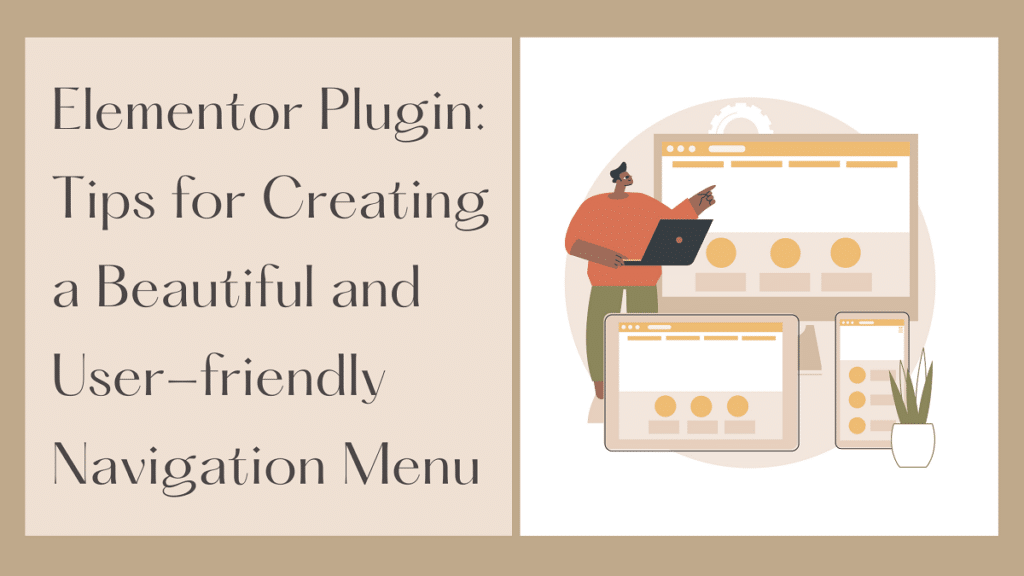Have you ever thought about what makes a website user-friendly? Users can get frustrated when getting around a website takes effort. Visitors visit a website hoping to find all the answers to their problems in one place. However, when a website is tricky to navigate, they happen to leave.
Therefore, the navigation menu is the secret to having a good website user interface. Users can browse your website if your navigation menu is easy to use. Additionally, if your nav menu is attractive, it can prevent you from losing a potential audience. Hence, a navigation menu must be user-friendly and look appealing.
If you want your users to have a positive experience, you must create a charming navigation menu for your WordPress website using the Elementor plugin. To build a navigation menu successfully, use Elementor themes for Word Press.
This blog will introduce you to the navigation menu and its importance. You can use the following tips to help you build an intuitive, simple, and gorgeous-looking navigation menu to enhance your website’s user experience.
What Is Navigation Menu?
You hop on to a website expecting to search and find the best options. But sometimes, you can encounter a website that fails to help you find the items you are looking for or features a complicated end process. In frustration, you leave the website and settle for another site. Consequently, several websites often lose potential users for this reason.
Here enters a user-friendly navigation menu that ensures the users have a smooth browsing experience. The navigation menu gives users a systematic list that features all the website pages from a specific location. For users to easily view and access the menu, you can locate them mostly on sidebars or displayed throughout the header.
Where menus direct the visitors to different locations on your website, they also give them an insight into your content. When you look at a website’s nav menu, you can decipher how web pages connect.
Supposing your site has excellent content, you can include submenus or local menus inside your primary menu. As a result, you can incorporate more minor category levels into the nav menu. Users can click on these linked items to find relevant content
when visiting your site.
You can also choose a horizontal, drop-down or vertical menu that suits your web design.
Importance of a User-Friendly Navigation Menu
Creating a navigation menu for your website to enhance your user experience is essential. Some of these reasons include:
• Establishes Structured Appearance: A website represents your business to the online world. If you want your users to view you as a well-organised and intuitive organisation, your website should say the same.
• Assists SEO: Search engines will likely crawl a website with better navigation. This results in users finding your website via organic search results. You may also get a better ranking in search engines.
• Create Positive Feedback: A website’s navigation decides how a user experiences your site. With intuitive navigation, users need little effort to find the product or content. As a result, they will have positive feedback for your organisation and site.
• Makes Users Stay Longer: When a website has an easy navigation UI, the users are bound to stay and explore more. A friendly navigation menu controls the bounce rate.
• Boost Purchases: By allowing users to navigate your site quickly, they can efficiently locate what they are after and make purchases.
Now you know what a navigation menu is and why it is essential to have a user-friendly nav menu. In the following sections, we will discuss how Elementor can help create a navigation menu and the various tips for creating an elegant and intuitive menu for your WordPress site.
How Elementor Can Help
To reach a single destination, you can take up multiple roads. Similarly, in WordPress, there are many methods you can use to complete the process of building a navigation menu. An easy option that gets the job done is via the platform’s default settings.
However, if you seek an added magical touch or need more flexibility, Elementor is there to help you. Once you have appropriately placed the default menu, you can edit it using the Elementor plugin. The left sidebar features three tabs for modifying the content and style and offers advanced features.
In the content tab, you can find the customisation options like:
• Menu: Select your recently created menu.
• Layout: Choose between a drop-down, a vertical and a horizontal menu.
• Align: Change your menu’s alignment.
• Animations: Add fade-in, fade-out, shrink-in, shrink-out, and other animations to the menu.
• Pointer: To create an exquisite menu, add underline, frame, overline, text, double line, etc.
• Submenu Indicator: Customise how your submenus appear.
• Mobile Drop-down: Create a responsive design.
The style tab gives you options for the main menu and the drop-down. You can alter the text colour, space, padding, width, and vertical padding. You can also change the hover colour. The advanced features give you more functionality and help include motion effects, masking, border effect, responsiveness, customising the background, custom CSS, etc.
This is how Elementor can help create an intuitive and alluring navigation menu that your users will love to use and stay longer on your site.
Tips for Creating a Navigation Menu Using Elementor
We have provided decent information about navigation menus, their importance and how Elementor helps deliver the best interface. However, more is needed. To create an effective navigation menu for your WordPress site, there are a few pointers you should take notice of.
Keep It Simple
Most website owners believe their navigation bar must show everything to make it easy for users to find whatever they need. However, it should be quite the opposite. A navigation menu will give you excellent results when it is simple and concise.
It is crucial to have simple navigation. The best way to check if your navigation is user-friendly, you can count its items. You can keep the number between 3 to 6. Simple navigation improves your audience’s user experience, boosts SEO and maintains a clean-looking site.
To make your website readable and keep it interesting, streamline your website by only adding critical information your users may seek. Further, it is best to limit the menu items’ names by only using concise, appropriate, and exact words. Instead of using “connect with us”, you can use “Contact”. Making it short allows users to find it easily.
Use Descriptive Labels
You can determine a website’s success from how well your website ranks on the search engines visitor traffic, intuitiveness, and conversion rate. The web design of a website plays a direct role in influencing the traffic on your website. One web design element is navigation labels. You can improve your website by using descriptive labels.
You cannot use “products”, “services”, or “what we do” and expect your website to rank. These are poor and generic labels lacking relevant vital phrases and thus tank your website rankings, proving to be a disadvantage for your SEO. Since the navigation bar exists on all your website pages, giving them a purpose can do your website well.
You can use the menu to tell search engines and users to figure out your offerings. The notable navigation bar can communicate promptly as it will list the goods and facilities you offer. You can use Google Trends to search for the popularity of specific terms and compare their popularity over the period.
It is best to create website pages separately for various services, products, topics, etc. Additionally, instead of creating format-based labels, create topic-based labels as they are more helpful in navigating.
Organise With Submenus
The best advice any web designer can give you regarding your navigation is to limit the menu items. However, sometimes websites have an extended list of contents. But displaying them on the parent navigation menu is inconvenient. Therefore, WordPress supports submenus that allow you to create a child navigation menu.
Users can reveal the child links upon hovering or clicking on the parent link. Your navigation bar can stay clean and less crowded with submenus. It allows your users to explore your site effortlessly. You may add parent and submenu links based on your website requirements and navigation width.
For the main navigation bar, you can add between 5 and 7 items, whereas 3 and 5 are for the submenu. Remember to use flat navigation instead of a deep structure. Use up to 3 to 4 hierarchy levels to avoid confusion and increases accessibility.
Further, you can edit submenus using Elementor. The Content tab features the Layout option, which allows you to create a drop-down submenu. You can choose from a rectangle, angle, plus, or none for the drop-down icon. Other aspects you can modify for the submenu design include its typography, padding (vertical or horizontal), distance, text colours, divider, border, and background colours.
Choose a Clear Design
Do you wish to increase your conversion rate and decrease the bounce rate? You can do so by delivering a high-quality user experience. But what can you do to give the best user experience? You must create your website with user-friendly menus that are straightforward to use. With a simple menu, your users can enjoy the benefits of simple navigation.
Ideally, your users need a maximum of three clicks to locate the required product, service or information. Consequently, many websites, like e-commerce stores, employ mega menus. Additionally, remember to fill out only one effect to your menu. You can incorporate images or helpful icons. Also, be consistent with the navigation design that displays all menu items. It also allows the user to distinguish between the main and submenus.
You can edit the menu using Elementor. In Elementor, from the sidebar, go to Style tab > Main Menu. It allows you to control every aspect of your menu items design. To customise the text, use Typography and alter the size, weight, font, etc. You also have the option to increase the size of text on mobile devices and use different colours on desktops.
You can also alter the menu links’ colour with Pointer and Text Colour setting options. You can change the colour for regular links while hovering and for dynamic pages. You may also edit letter spacing, line height, text padding, etc.
Make it Mobile-Friendly
Until now, we discussed the navigation menu for desktops. But as you must be aware, most users prefer using their mobile devices to access your website. And out of all the mobile users, over 80% desire a mobile-friendly experience. Hence, it becomes essential to have a responsive navigation menu. To ensure your website is mobile-friendly, you can use the hamburger. For responsiveness, Elementor offers a comprehensive solution. The mobile menu of Elementoroffers you breakpoint settings to decide if your menu will display on only mobile or tablet as well. You also get the full-width mobile menu.
Further, you can choose between a visible vertical menu and a collapsible hamburger. You can change the alignment from side to centre. For the toggle, you can alter its alignment and style. The responsive navigation allows your menu to look stunning on all devices.
Test and Improve
A good navigation menu will be user-friendly and show astonishing SEO results. It enables users to locate information readily and website crawling by search engines. But how will you know if your website’s navigation is performing well? You must test your current website design to note what works best and improve it.
Using Elementor, you can add a Google Analytics tool to gather data for improving your website. Once you have the data, you can conduct A/B tests to check the site navigation. You can make a few alterations to improve your site. You must also listen to what your users say about your website navigation and make appropriate changes to give them a quality experience.
Conclusion
The navigation menu is integral to your web design and enables users to locate different content. Good navigation ensures your website is user-friendly and attractive and boosts the SEO of your site. Your website needs to do well on SERPs and enhance conversion rate.
For this purpose, you must consider the essential tips while creating an intuitive menu with Elementor. It is crucial to create a simple navigation menu with accurate labels. A good nav menu design is clean and mobile-friendly. To keep your menu organised, you may also incorporate submenus.
On that note, create navigation that meets your user’s and organisation’s demands. Ensure you add navigational links to give your users a reason to stay longer and explore your services. It is also essential to keep testing your site’s navigation to better user experience.