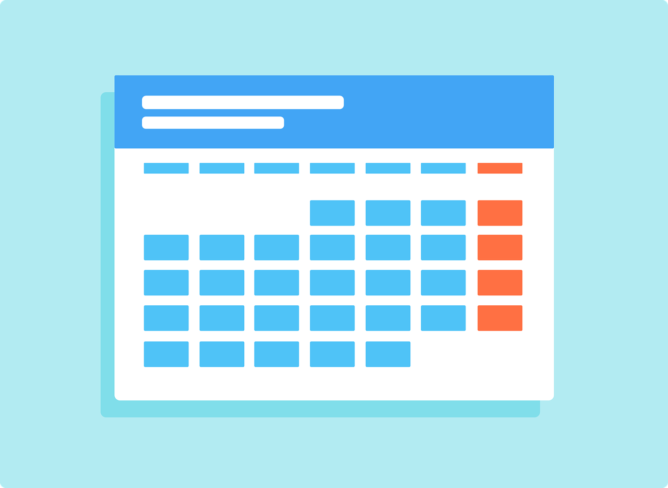In day-to-day life, we are very busy with our work and we don’t carry our time-crunched schedule. Everyone wants to make their life simple and easy to live but this is not easy because we are moving faster than ever before — which means we’re not making our lives valuable. we are busy with our work and we forgot our precious moments in life. I have seen many people forget their marriage anniversary, children’s birthday, meetings scheduled, events, and many things in their life after that they regret sometimes. For that reason, we are going to give you some Google Calendar tips which are able to make our life a little simpler than before.
The most precious asset in our life is time. The Google calendar app is built to help you use it well in day-to-day life.
Google Calendar is a great productivity app built by the Google team. This app has some great features such as Artificial Intelligence and Machine Learning. In simple terms, Google Calendar learns from you and always trying to have you more. So the more you use it, the more intelligent it becomes. The app will help you to solve calendar problems by helping you to save your precious time and focus on the things that are most valuable.
Google Calendar Tips to Use In Day-to-Day Life
1. Set Marriage Anniversary and Children Birthday Reminders
In our busy lifestyle, it’s important to not forget your precious moment. My friends always forget and regret it sometimes. So if you are one of them then don’t worry you can set these reminders in Google Calendar app on your smartphone.
Here is how you can set reminders in this app.
- Open Google Calendar app on your smartphone. if you are using Apple devices, then you can download it from the iTunes Store.
- Now tap on the + button in-app and select Reminders.
- Write your Title and Date Times. Check carefully and save it. Now it’s done, you will get reminders from this app on that day.
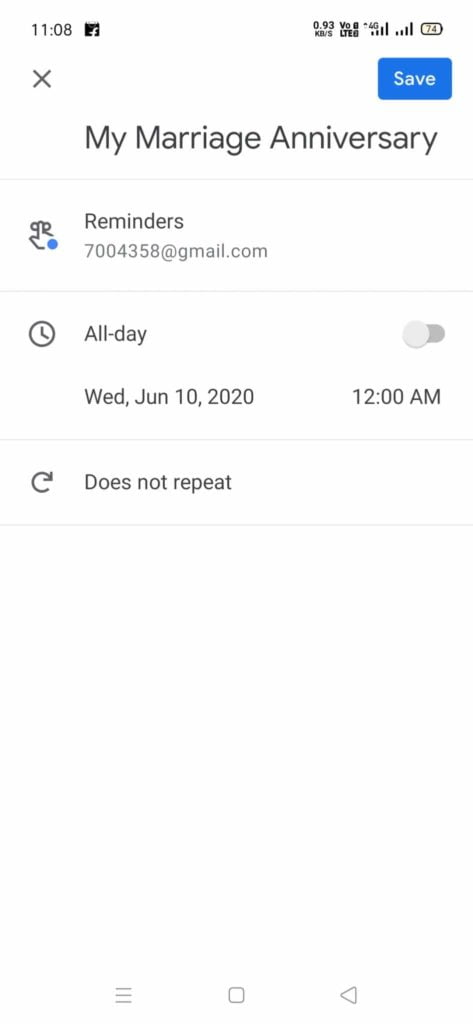
2. Set Meeting Schedules
Our work life is very complicated and we have to maintain accurate time with our meetings. You can Schedule Meeting times and office times in this app. there is a feature of this app, you can set repeat schedules to daily, weekly, monthly, yearly, or custom.
You can do this in a few clicks.
- Go to the Google Calendar app, then click plus button, and now select
- Now type your meeting details and set the date time. You can set a meeting to weekly, monthly, or any custom type. Same things you can follow with your office time.
- Save and you are good to go.
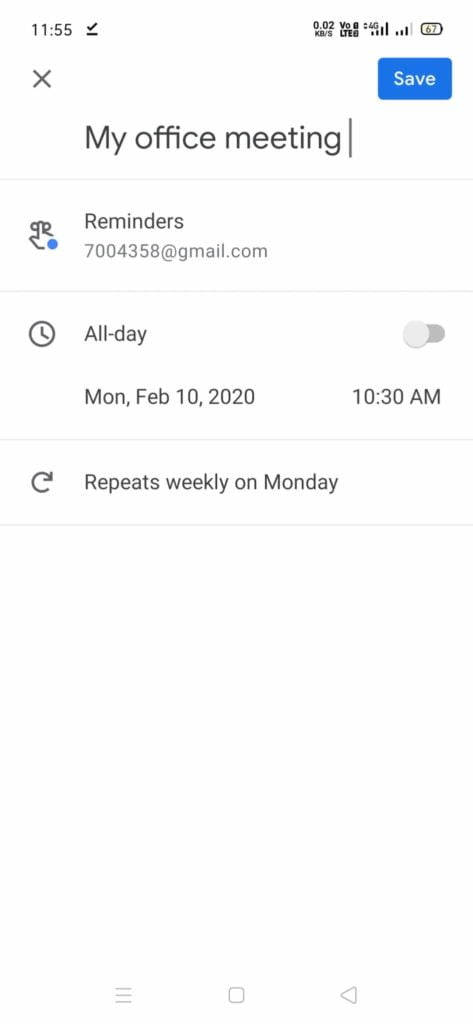
3. Set your Goals
Right, you have seen the right thing. You can manage your goals with Google Calendar App. There are some Goals already available in the app. However, you have to configure it with your date and time. You can configure your exercise goals or want to spend your time with the lovely ones who matter most. There is also meditation, build skills, and lifestyle goals features available in this app.
Here is an example of the Exercise goal. If someone is running for 15 minutes daily in the morning, they can set this goal in the Google Calendar App.
- Open this app on your smartphone. Click on the plus button located on the downside of the app. Now select Goal.
- Now select Exercise which is top on the list.
- Configure your running time. In my case, I have set the daily 15 minutes running time at 6.00 AM.

You can configure your goals as your requirements. There are plenty of goals already available in the app. So day daily life, these are very useful and save your time.
Related: Import Google Sheets in Google Docs
The Bottom Line
From the time to time, I am committed to updating these tips. You can give me your feedback in the comments section. I will update this post when I experience something useful in the Google Calendar app for daily use to make your life more productive.
You can write your opinion on this post in the comment section. I will update this post definitely.