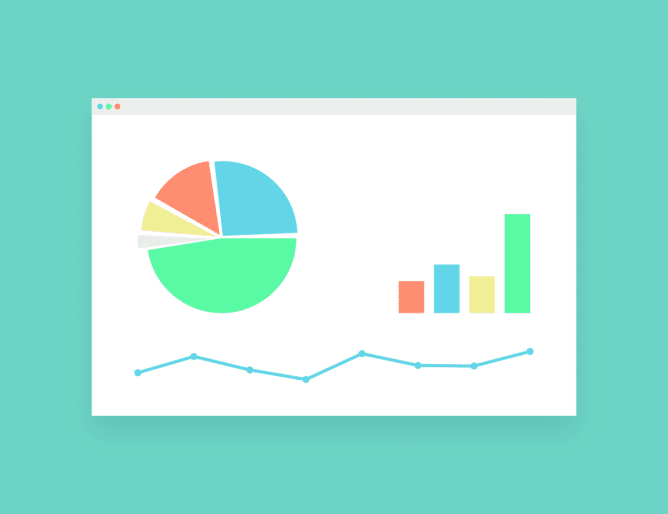Sometimes we want to insert Google Sheets data into Google Doc or Slide. Although there is no direct process available for insert row and cells into docs. Here we are going to tell you that you can insert a table, chart, or slide into Doc or Slide.
First, you will have to create a chart in your Google Sheets spreadsheet. You can do this by opening up your Google Sheets homepage and creating a new or existing spreadsheet.

Related: How to use Google Drive
After writing some data and saving it into Google sheets spreadsheet, select all the cells and click Insert > Chart. Finally, choose a chart you like, do the required customization and do any final adjustments, then close Sheets–don’t worry, Google saves data automatically after every step.
Related : Most Popular Google Sheets Formulas
How to Insert a Google Sheets Spreadsheet Into Google Docs
After creating a chart in Google spreadsheets, we have to open new or existing Google Docs for inserting the chart. Then, in Google Docs, select Insert -> Chart -> From Sheets… to put in that chart to your Google Docs document.
Now choose your chart you want to use and select that chart then click on the import button. Finally, your chart will be inserted on Google Docs. So now you can resize the Google sheets spreadsheet as your needs.
There is a great feature available in Google sheets spreadsheet, you will see a “Link to Spreadsheet” checkbox in the screenshot above? If you enable it, the chart in your Doc or Slide is linked to the original chart in your Sheet will be automatically synced with Google. After that when you make any changes in that chart, your changes will automatically be updated with Google Docs. If you don’t want this feature, you can simply uncheck that box.
However, If you do leave the link option enabled, at any time, you can click “Update” to sync the data in the chart or table with your Sheets document. Now you inserted your chart in docs successfully.
If you want to remove updating and linking to your Sheets document anymore for some reason, click a chart, then click on the chain icon, then you can do this by clicking on “Unlink” to remove the linking feature.
There is another way for inserting detailed table data in Google Docs is available, which is very easy.
Insert Your Google Sheets Table into Google Docs
Inserting table data from Google Sheets t to Google Docs is very simple. So, when you want to add a table to Google Docs, just create it in Google Sheets Spreadsheet first. Then, simply select the required data you want to insert to your document, and copy it.
Then open your Google Docs document and paste in the copied table by pressing CMD+V on a Mac or Ctrl+V on a PC. Here Google Docs will ask if you’d like to link the table to the original spreadsheet or want to insert plain table data. If you link the table with Google Docs, your data will auto-update when you make changes to that Google sheets table.
You can do many things with pasted values because those values are now a standard Google Docs table. You can add any text formatting, add or remove columns and rows, and add the cell borders you want.
And that’s how you can import your Google Sheets chart or table into Google Docs.
Have a question? Ask in the comment box!